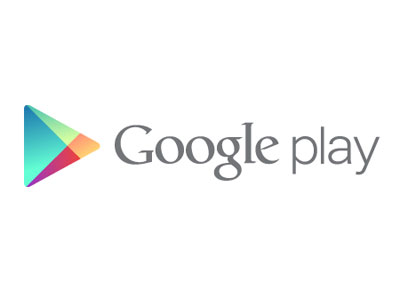
A few days ago, we have told you about that update that will upgrade your smartphone’s Google PLAY Store app from version 3.4.7 to version 3.5.15. Well, the update isn’t just for smartphones. You can also upgrade the Google PLAY Store app on your Android slate. Just keep in mind that this particular update can only be installed on phones and tablets with Android 2.2 Froyo or any of its subsequent versions.
The latest version of the Google PLAY Store will eventually allow you to make use of its newly-added features. You will get two new tabs on your app’s ‘My Apps’ section. The ‘Installed’ tab will allow you to manage all the apps that you’ve installed on your phone while the ‘All’ tab will provide you with the ability to view all of apps that you have downloaded from the Google PLAY Store. Aside from these, you will also be view and sort the reviews according to two options: most helpful first and newest first. Switching between your accounts will also be made easier through this new app version.
So, if you want to upgrade the version of your phone or tablet’s Google PLAY Store app to 3.5.15, simply follow the instructions that we have given below. No need to root your handset or whatsoever. Just check your device’s firmware and make sure that its version won’t go any older than Android 2.2. Froyo.
Step 1: Download the Google PLAY Store v3.5.15 APK file from this link then save to your computer. To make things much easier, you can directly download the file on your Android tablet or smartphone. Do not rename the file and leave it as it is.
Step 2: After you have downloaded and saved the file on your computer, connect your device to your computer using a USB data cable. This is the cable that you got from the time that you’ve purchased your tablet or phone.
Step 3: Now, the next thing that you must do is copy the file from your computer then save to the root directory of your device. It would be best if you save the APK file on your phone’s SD card.
Step 4: Go to Settings > Applications. Check the box for ‘Unknown Sources’ to allow your phone to install files that weren’t downloaded from the Google PLAY Store.
Step 5: Launch your device’s File Manager (also known as File Explorer) then locate the APK file that you have downloaded and copied to your tablet or smartphone. Better yet, search and select the file called ‘com.android.vending-3.5.15.apk’.
Step 6: To install the file, tap on the ‘Accept’ button. Follow the on-screen instructions for the Google PLAY Store app to be updated to its latest version.
That’s it! If you do want to make sure that your app’s version has been successfully updated to v3.5.15, you can check by launching your app. Click on the Menu key to go to Settings then scroll until you see your app’s ‘About’ section. Check the Build Version and see if it’s on 3.5.15. You can also check the new features that we’ve mentioned above.
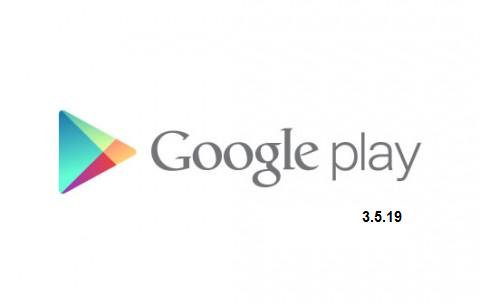

No comments:
Post a Comment